Implement textbox in visual basic 6.0
If you use the textbox in the visual basic form then there are a number of attributes like Alignment, Appearance, Black color, BorderStyle, Height, Width, etc. If you want to design the textbox in many formats then you can use that attributes. Basically here I have shown static use of textbox if you want to know How to dynamically set textbox values in VB6 then that I will provide the next post.
So, let’s start with how to implement textbox in visual basic 6.0. Follow the below steps for a better understanding.
Steps for textbox implementation in vb 6.0
- Create a new form.
- Draw the textbox for performing the operations.
- Draw two buttons. (one button for display result and another is clear the result)
- Type the below-given source code.
- Then run the program.
Source code for the implement textbox in visual basic 6.0
Private Sub Command1_Click()
Text2.Text = Text1.Text
End Sub
Private Sub Command2_Click()
Text1.Text = ""
Text2.Text = ""
End Sub
How to work this program
The process of this program is very simple, first when we enter any value in the first textbox then that value is automatically stored in the second textbox when we press the display key then the output is display in the second textbox. Here sometimes user wants to enter the numeric value but at that time textbox needs to set the attribute of the number in the attribute section. But nowhere I have do not set any types of attributes.
If you want to know how to enter numeric value only into the textbox in visual basic then comment me in comment section I will provide you another special post only on the numeric value. I have seen most of the students are asks the question How do I display an integer in a textbox in visual basic therefore I will provide you another article on how to enter numeric values in the textbox.
Why do we need the implement the textbox in visual basic 6.0
If you are a visual basic programmer then you know why we need the implement textbox in visual basic form. When we develop any type of application in vb 6 then there we need a textbox. The textbox is most useful for college students when they are working on the college project at that time they are facing many queries like visual basic 6 textbox solo numerous, visual basic 6 validate textbox input, visual basic 6 textbox numbers only, etc.
The textbox is playing a very important role in the login form without the textbox the login form will not be completed. If you want to read more information about the textbox in visual basic 6.0 or textbox implementation then you can also refer to Wikipedia.
I hope you can properly be understood how to implement textbox in visual basic 6.0. If you have any queries regarding the textbox in vb6 then comment to me in the comment section. If you this post then you can share it with your friends.
Conclusion:
This program is based on the visual basic textbox control. Here I have explained about the textbox implementation, and also explained how to work that program in visual basic 6.0


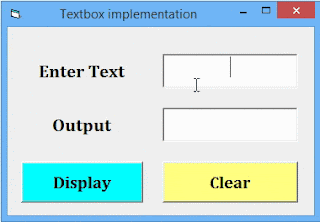
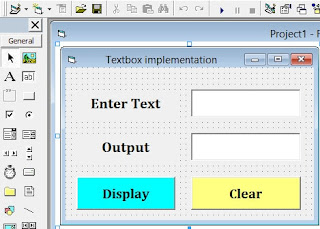
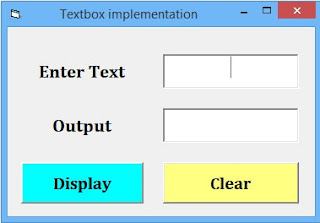
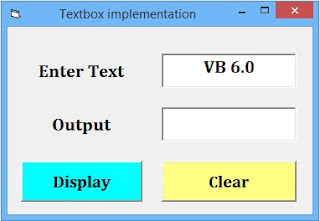
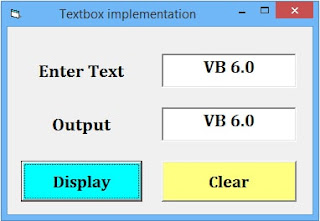
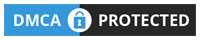









0 Comments