Do you want to work with the option button in visual basic and want to know how to use the option button in
visual basic 6.0 or how to work with the option button in vb6 then here is the best
solution for you because here I have given very easy visual basic option button
program. Options button has also known as the radio button. The common use of
the options button is choosing the options in given elements.
When you create the new form and create the program in vb6 and then you think about how the options button is used in form control? Then your thinking is correct. Because most of the students don’t know how to use the option button in visual basic 6.0. By using the option you can create multiple types of programs. The main common use of the options button is for creating multiple-choice questions.
So, for understanding some functions of the options button we will see some operations below. In this program, you will get a basic idea about the options button in vb 6.0. And due to that, you will understand how the options button is used in form control? For better understanding and creating the options button program in visual basic, follow the following steps.
How to write a program for option button in vb6
- First, create a new form
- Then draw some option buttons
- After that apply the source code
for a specific option button
- Then run the program and check
the option button operations
Source code for visual basic option button program
Private Sub chkb_Click()
If chkb.Value = 1 Then
txtnm.FontBold = True
Else
txtnm.FontBold = False
End If
End Sub
Private Sub chku_Click()
If chku.Value = 1 Then
txtnm.FontUnderline = True
Else
txtnm.FontUnderline = False
End If
End Sub
Private Sub chki_Click()
If chki.Value = 1 Then
txtnm.FontItalic = True
Else
txtnm.FontItalic = False
End If
End Sub
Private Sub Option1_Click()
If Option1.Value = True Then
txtnm.ForeColor = vbRed
End If
End Sub
Private Sub Option2_Click()
If Option2.Value = True Then
txtnm.ForeColor = vbBlue
End If
End Sub
Private Sub Option3_Click()
If Option3.Value = True Then
txtnm.ForeColor = vbGreen
End If
End Sub
How option button works in Visual Basic?
Most of the students are confused
by the checkbox and option button, which are totally different. Sometimes some people
don’t know how to work the options button in visual basic 6.0. Therefore nowhere I will give you a proper answer to your question. Just read this article
properly, if you are an advanced visual basic programmer then please skip this
article because this post is only for beginners.
Now, we will discuss how to work the options button in vb6? Here in this program I have given three option buttons and applied those option button colors changing code. These programs option buttons are working on the string. After choosing an option button the string will change in a given color. For understanding the difference between the options button and the check box I have given their checkbox also.
The simple working flow of this program is, first we want to enter the string in the textbox and then choose the option button or check box for performing the string operations. By using these simple operations you will get the basic idea about the visual basic option buttons. If you want to know about the check box in vb6 then see this post,
how to enter the data of checkbox into listbox in vb6. Sometime option buttons are called radio buttons, if you are used the radio button in html then you already know about the radio button and option buttons.
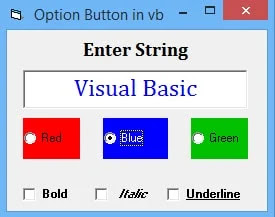
Sometimes, students are confused and search solutions on internet like how do you use option buttons? How option button is used in form control? How do I use the option button in access? What is a option button in VB? What is the use of option button? How do you use radio buttons? What is the meaning of Button? Etc. but they can’t find the better answer therefore here I have tried to given solution in simple way, I hope you like this solution.
If you have any questions regarding how to use the option button in visual basic 6.0 then comment to me in the comment box I will solve your problem. You want to see the video of this program then you can subscribe to our channel here.
https://www.youtube.com/channel/UCOkCGkE0BsKYxtNE-bFM9FQ
Conclusion:
In this post, I have tried to give a better solution for how to use the option button in visual basic 6.0. Here using this program you can perform string operations through option buttons. This program is used for developing dynamic projects where you are used the option buttons. Here I have given the simple source code for the visual basic option button program.


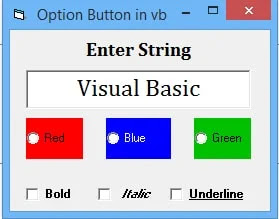

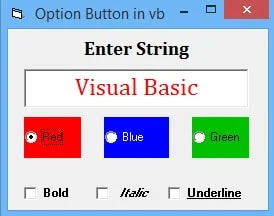
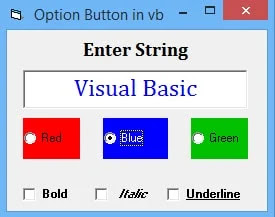
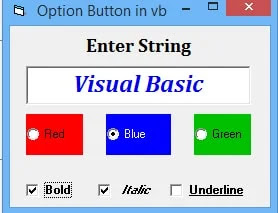
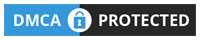









0 Comments