Age calculator in visual basic 6
Are you searching for a visual basic program that will display your current age from the date of birth then I have an easy solution for your problem? If you don’t know How to create an age calculator in visual basic 6.0 then I will help you for writing a program to calculate age in visual basic. Basically, this is a very easy task but if you are a beginner then sometimes this is difficult for you. Most students are facing this program in exams, college life, programming, etc. Therefore for better understanding read this post's explanation properly. I always try to provide an easy solution in the previous post I have give information about how to calculate sum of digits of given number in vb 6. Now here we will create an age calculator.
So first, see what is age calculator and why we need this calculator? This is a simple age calculator program that is useful to calculate your current age. Normally the calculators are used for doing some calculations. But this age calculator is different from other normal calculators. In this calculator, you can only calculate your age from your date of birth. After entering your date of birth the calculator will display your age automatically. This is the short introduction; if you want a full explanation then that is given below.
Steps for creating age calculator in visual basic 6
- Open visual basic 6.0
- Create a new form
- Draw two buttons, and one text box
- Then Draw calendar control from toolbar
- After that create coding for display age button and clear button
- Then run the program
Source code for age calculator program in visual basic 6.0
Private Sub Command1_Click()
Dim bd As Date
bd = Calendar1.Value
Dim cd As Date
cd = Now
Text1.Text = Year(cd) - Year(bd)
End Sub
Private Sub Command2_Click()
Text1.Text = ""
End Sub
How to work age calculator program in visual basic 6
If your program will run properly then you can check your current age by entering your date of birth. For checking your age first select your birth year then your birth month and then select your birth date from the calendar and then click on the display age button then your age will be display in the textbox. After that, you can clear that output and select another value for checking the age.
For executing this program you want to need to add the calendar control in the toolbar. If in toolbar do not display the calendar control then go to the project->components and add the components. You use the Ctr+T shortcut key for this operation. Most of the students don’t know how to create an age calculator in visual basic 6.0 and due to that they have not familiar with the calendar control if you are practice this program properly then you can use calendar control easily and solve multiple programs of calendar control.
Why need age calculator program in visual basic
I know, you may be thinking what is a funny question? This is so easy a program then why we need this program. Then yes! your thinking is correct but if you are attending your exam and then there this program in your question paper and that time you don’t remember the source of age calculator then at that time you can realize the value of this program.
Most of the time we ignore this types program because we think this is so easy program due to that we are not practicing the easy programs of visual basic and therefore a lot of students don’t know How to create an age calculator in visual basic 6.0. If you practice properly and of this program then you can easily write a program to calculate age in vb 6.
Sometimes we are creating visual basic projects then there you can use these types of simple logic programs. Due to the practice of easy programs you can easily develop your projects. And you can also help others.
How to solve errors of visual basic age calculator program
If you create this program properly and then also there occurs errors in the program then don’t worry now here we will see how to solve errors of this program. First, check your code and the above-given code are the same or not. Sometimes there are on the toolbar there are not available calendar control due to that errors can occur.
Conclusion






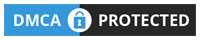









0 Comments