Change the PHP version in WordPress
Are you running a WordPress website and looking to update your PHP version for improved security and performance? While many hosting providers offer cPanel interfaces for easy PHP version updates, some users may not have access to cPanel or prefer alternative methods. If you find yourself in this situation, fear not! In this guide, we'll walk you through the process of updating your PHP version in WordPress without cPanel.
If you are also facing an error like php update required in wordpress? Then this article will help you to solve your problem. WordPress, the world's most popular content management system, relies heavily on PHP to power its dynamic features and functionality. As PHP continues to evolve with regular updates and improvements, WordPress users need to stay up to date with the latest PHP versions. However, updating the PHP version in WordPress can sometimes be a daunting task, especially for users who don't have access to cPanel, the traditional control panel interface offered by many hosting providers.
If you want to see this solution visually then you can watch the below video it will help solve your query easily.
This method will work properly but first, you need to confirm your server provides the php version higher than 7 or more.
Download the source code here which is given in the above video, If the below source code is not word properly then you can also try another code here how to change php version in htaccess in server.
Why Update PHP Require?
PHP is the programming language that powers WordPress, and keeping it up to date is crucial for various reasons:
Security: Older PHP versions may contain vulnerabilities that could expose your website to security risks. Updating to the latest PHP version ensures you have the latest security patches.
Performance: Newer PHP versions often come with performance improvements, leading to faster page load times and better overall site performance.
Compatibility: As WordPress and its plugins evolve, they may require newer PHP features or functions. Updating PHP ensures compatibility with the latest WordPress versions and plugins.
Step-by-Step Guide to Update PHP Version Without cPanel
Before proceeding with the update, it's essential to create a backup of your website. While the update process is generally safe, having a backup ensures you can revert to the previous state if any issues arise.
Now, let's dive into the steps to update your PHP version without cPanel:
1. Check Current PHP Version:
First, determine the current PHP version running on your server. You can find this information in the WordPress dashboard under "Tools" > "Site Health" > "Info". Note down the PHP version displayed.
2. Contact Your Hosting Provider:
Since you don't have access to cPanel, you'll need to contact your hosting provider for assistance with updating the PHP version. Most hosting providers offer support channels such as live chat, email, or ticket systems. Reach out to them and request an update to your desired PHP version (recommended: PHP 7.4 or higher).
3. Verify PHP Version Update:
Once your hosting provider updates the PHP version on your server, verify the change by revisiting the Site Health Info section in your WordPress dashboard. The PHP version displayed should now match the updated version provided by your hosting provider.
4. Test Your Website:
After the PHP version update, thoroughly test your website to ensure everything is functioning correctly. Pay attention to any plugins or themes that may not be compatible with the new PHP version. If you encounter any issues, reach out to the respective plugin or theme developers for support.
Additional Tips:
Stay Informed: Keep yourself updated about the latest PHP releases and their features, security updates, and end-of-life dates. This knowledge will help you make informed decisions about when to update your PHP version.
Plugin Compatibility: Before updating PHP, ensure that all your essential plugins and themes are compatible with the new PHP version. You can check compatibility by visiting the plugin or theme developer's website or by reviewing the plugin's support forum.
Test Environment: If possible, set up a staging environment to test the PHP version update before implementing it on your live website. Testing in a controlled environment allows you to identify and resolve any issues without affecting your live site's functionality.
Optimize Your Website: Alongside updating PHP, consider implementing other performance optimization techniques such as caching, image optimization, and minimizing HTTP requests. These optimizations can further enhance your website's speed and user experience.
Backup Regularly: In addition to creating a backup before updating PHP, make it a habit to regularly back up your WordPress website. This practice ensures you have a recent backup in case of unexpected issues or data loss.
Seek Professional Help if Needed: If you're unsure about updating PHP or encounter challenges during the process, don't hesitate to seek assistance from professionals or WordPress support communities. Experienced professionals can provide guidance and troubleshooting assistance to ensure a smooth PHP version update.




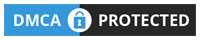









0 Comments