Create highlighted callouts in the WordPress menu
Do you know how to create a blinking WordPress menu? Then don’t worry because in this post we are going to see how to blink the menu on the WordPress website. Basically, we can see these types of questions in WordPress menu tutorials. So now here the question is why do we need to blink the WordPress menu? then the answer is when we want to display some special point in the menu then we need to highlight that menu by using the blinking option. For example, if we have added one new course on the educational website then we can make one of the menus in WordPress blink for that course option.
For creating this blinking menu we can use two ways, the first one is by using the CSS option and the other is by using a gif image. For more details just watch the full video, after that, you can get your proper solution. Most of the time beginners are facing these types of issues therefore here I have given an easy and simple solution.
If you join or subscribe to us then you will notice that we are providing stable WordPress tutorials for beginners. I hope you enjoy this post and properly understand how to make a blinking menu in WordPress. If you want the solution for blinking icons in the WordPress menu then also you can follow the given methods in the video.
Create Blinkin Callout Menu By Using GIF Image
To create a blink menu using a GIF image just download the below GIF image and follow the given steps in the video. You can right-click on the image and directly save it.
If you want to resize this gif image then you can use the online gif resizer tool like https://ezgif.com/resize. You can also click here for Resize GIF
Note: If you want to 'Download' this bling 'New' image then the download link is given below.
DOWNLOAD
Create a blinking menu by using the source code
If you want to use source code for adding the callout menu in WordPress then just copy the below source code and follow the given steps in the video.
.blinking{
animation:blinkingmenu 0.9s infinite;
}
@keyframes blinkingmenu{
0%{ color: #000000;}
49%{ color: #ffffff; }
60%{ color: #ffeb00; }
99%{ color:#f95e68; }
100%{ color: #ffffff; }
}
.border
{
background-color:red;
border-width:2px;
border-radius:8px;
font-size:12px;
padding:8px;
}
If you are directly visiting this post then first watch the below video because all the important steps are mentioned in that video.
I hope you will solve your problem and enjoy this post If you have any queries then you can also comment us. If you think this information will be helpful to others also then you can share this trick with your friends.





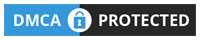









0 Comments